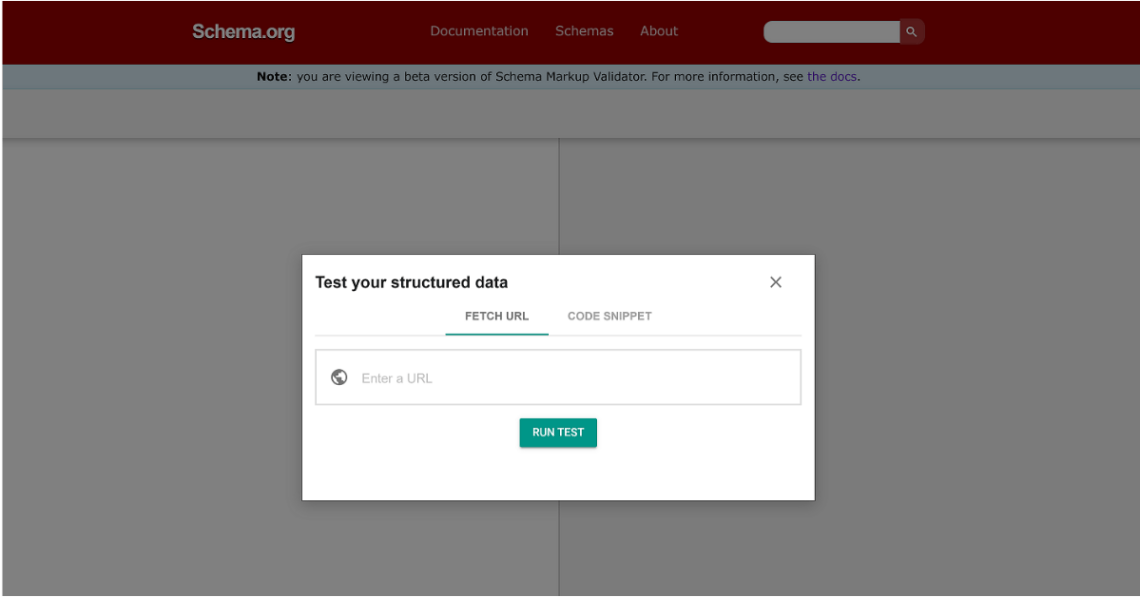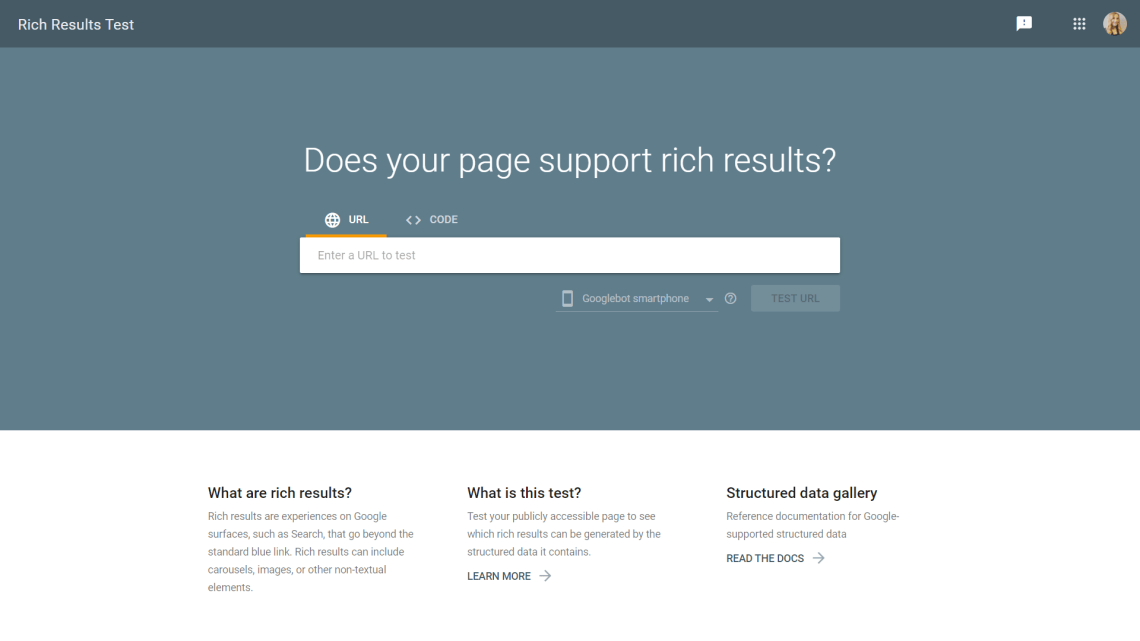If you have review content on your website, adding review schema markup to those pages makes you eligible for a rich result on search, called a review snippet, which can help your site reach the right users and support their decision-making directly in the SERP.

If you don’t yet have this type of content on your website, we recommend adding it so you can leverage the power of schema markup.
Before You Implement Review Schema Markup
As you scroll through search engine page results, you can visibly see which websites are utilizing the power of structured data and which are not. Star ratings and reviews help your brand to stand out from the competition by showing additional information about your organization, products or services.
Review snippets are short excerpts of a review or rating from a review website. When Google finds valid reviews or ratings structured data markup, your content will be eligible to show a rich result that includes stars and other summary information from the markup.
These reviews could also show in your Google Knowledge Panel.
Showcase your credibility in search by letting customers and users write reviews. Then, mark up these reviews with Review structured data. Not only will your website be eligible for enhanced Google features in search results, but search engines will better understand and contextualize your content.
Building Your Knowledge Graph With Structured Data
When you mark up your content with structured data, you are also creating connections between your data and a search engine’s knowledge graph. As you define objects as distinct entities with their own properties and relationships to other entities, you can link your entities to Google’s Knowledge Graph through structured data like schema markup.
Knowledge graphs represent the linking of information and data across the Web, providing context for search engines as they crawl your site.
Beyond rich results, structured data markup can also help you enhance your Google Knowledge Panel. Knowledge panels are the information boxes that appear in search engine page results. They pull this information from markup on your website or other sources that search engines trust like Wikipedia.
Schema markup gives you more control over how your content appears in search results, and in your Google Knowledge Panel.
Currently, Google supports ratings for the following schema classes:
Google also supports reviews for the following schema.org classes:
- CreativeWorkSeason
- CreativeWorkSeries
- Episode
- Game
- MediaObject
- MusicPlaylist
- MusicRecording
- Organization
Required and Recommended Properties
Google maintains documentation to explain exactly what is required for “Review Snippet” markup. We’ve captured the required fields below, as listed when this post was published. You must populate the required properties for your content to be eligible for display as a rich result. Recommended properties add more information to your structured data, which could provide a better user experience.
https://schema.org/Review
| Schema Property | Priority | Mapping Notes |
| author | Required | Person/Organization: The author of the review. The reviewer’s name must be a valid name. |
| itemReviewed | Required | Thing: The item that is being rated. |
| itemReviewed.name | Required | Text: The name of the item that is being reviewed |
| reviewRating | Required | Rating: The rating given in this review. |
| reviewRating.
ratingValue |
Required | Number/Text: a numerical quality rating for the item, either a number, fraction, or percentage. |
| datePublished | Recommended | Date: The date that the review was published, in ISO 8601 date format. |
| reviewRating.
bestRating** |
Recommended | Number: the highest value allowed in this rating system. |
| reviewRating.
worstRating** |
Recommended | Number: The lowest value allowed in this rating system. |
https://schema.org/AggregateRating
| Schema Property | Priority | Mapping Notes |
| itemReviewed | Required | Thing: The item that is being rated. |
| itemReviewed.name | Required | Text: The name of the item that is being reviewed. |
| ratingCount* | Required | Number: Specifies the number of people who provided a review with or without an accompanying rating. |
| reviewCount* | Required | Number: Specifies the number of people who provided a review with or without an accompanying rating. |
| ratingValue | Required | Number/Text: a numerical quality rating for the item, either a number, fraction, or percentage. |
| bestRating** | Recommended | Number: the highest value allowed in this rating system. |
| worstRating** | Recommended | Number: The lowest value allowed in this rating system. |
*Note: at least one of ratingCount or reviewCount is required.
**Note: only required if the rating system is not a 5-point scale (1 = worst rating, 5 = best rating)
FYI: For the most current guidelines on required and recommended fields, reference the Google Developers Reference Guide.
How to Create Review Structured Data:
Step One: Create a Review Data Item
- In the Schema App Editor, use the class tree to search for “Review”. Once selected, click “Create”.
- Assign the data item a name and a URL.
- Once created, the page will refresh and the data item will be in Edit mode.
- You are required to have an author, item reviewed, and review rating. Date published is only recommended.
Step Two: Create a Person/Organization Data Item
- Type the name of the person or organization who wrote the review into the “author” field and click “Convert to Data Item”.
- You’ll be prompted to add the URL of this new data item, as well as its schema.org property type. Make sure to adjust the type depending on whether an individual wrote the review (i.e. person) or if it was provided by an organization.
- Once selected, the Editor automatically appends a “#anchor” tag to the end of the URL.
- The base URL should always reflect the page on the site where the Review resides.
- Once you have the correct URL, anchor tag, and property type, click “Create”.
Additional Fields
If there are additional required and recommended fields for this new data item, make sure to include them here.
Step Three: Create an Item Reviewed Data Item
- If you’re creating a review data item from within a product data item, then you do not need to have the item reviewed field populated. This is an example of a nested review. We recommend making the connection between a product and review in this way.
Step Four: Create a Review Rating Data Item
- Type a name for the “review rating” and click “Convert to Data Item”.
- When there, double check that the URL is pointing to the page the review is on and that the #anchor is correct.
- Click “Create”.
- The only required field is the review rating. If the rating is not on a 1-5 scale, then also popular the best and worst rating fields.
- Click “Done”.
Other fields to populate
- If you have a publish date listed for your reviews, use the calendar for the “date published” field.
- Other fields to popular include: review body, publisher, image, etc. These will depend on the content that you have on your site.
How to Create Aggregate Rating Schema Markup:
If you have more than one review, Google recommends you create an Aggregate Rating.
- Create an “AggregateRating” data item in the Schema App Editor. Use the class tree to search for “Aggregate Rating”. Once selected, click “Create”.
- Double-check that the URL reflects where the rating is shown on your site and that the anchor tag is correct.
- Now you will have the required and recommended fields. In this case, no further data items are needed as they are easily populated with integers.
- For the item reviewed field, simply create a new data item for whatever is being rated and reviewed.
Nested Data Items vs Singular Data Items
You can create an aggregate rating data item from within your “thing” data item for the item being reviewed. In this case, you wouldn’t need to populate the item reviewed field, just as was the case with the review markup above.
The connection between the “thing” being reviewed and its reviews and aggregate rating needs to occur in only one direction. This is why we suggest you nest the reviews and aggregate rating within the “thing” data item.
Watch our Review Schema Markup video tutorial that walks you through your review schema markup process. We hope you find it helpful!
For more information on how to create Review Schema Markup, see our Knowledge Base support article.
Testing Your Review Schema Markup
Schema Markup Validator
Export the JSON-LD and run it through the Schema Markup Validator (SMV) to view any errors or warnings. Again, this serves as an alert to either correct the markup or to highlight gaps in the content. Many SEOs preferred Google’s Structured Data Testing Tool (SDTT), as the SMV only shows errors in schema markup syntax and not rich result eligibility; however, Google officially deprecated the SDTT and officially replaced it with the SMV on August 9th, 2021.
Rich Results Preview Testing
To validate and preview your structured data, use Google’s Rich Result Test. This tool will indicate if your page is eligible for rich results. Please note that Google’s Rich Result Test is only valid for certain supported rich result types.
Deploying Your Review Schema Markup
Depending on your content management system, there are many deployment options to ensure robust, comprehensive, and error-free schema markup.
If you are a Schema App customer, explore your deployment options in the Integrations menu of the Schema App platform. We’ve grouped different methods of deployment into the following categories:
1 – Plugin / Add-ons:
2 – Add a tag once and you’re done:
3 – APIs:
If you didn’t see the integration option you were looking for, get in touch! We can deploy markup to any content and any content management system.
Frequently Asked Questions
How do you implement Review Schema Markup on a website?
- You should only mark up content visible on your website. Start with exploring Google’s Search Gallery to find rich result opportunities that align with your online business goals.
- Mark up your content with required schema.org properties, as well as any recommended properties that are applicable for your content and can add more depth to your markup.
- Validate your schema markup using Google’s Rich Results test.
How do you add Review Schema Markup to a page with multiple reviews?
- If you have an item reviewed by more than one person, we recommend using AggregateRating schema markup.
- Clearly refer to a specific product or service by nesting your review within the markup of another schema.org type, or by using a schema.org type as a value for the itemReviewed property.
- Make sure that users can clearly see the marked-up reviews and ratings on the page.
- Add the required schema.org properties to your data item, and any recommended properties that will make your schema markup more robust, where applicable.
- Validate your schema markup using Google’s Rich Results test.
With Schema App, you have the opportunity to work with schema markup experts who can help you develop a customized structured data strategy, maximizing results from your markup!
Do you need help creating Review Schema Markup for your website?